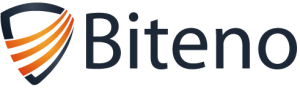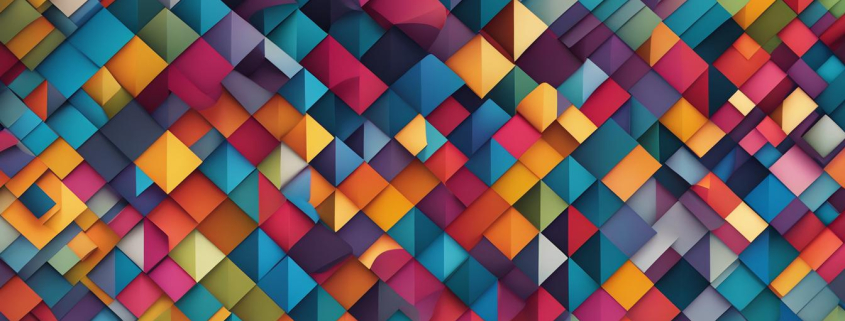Understanding What is a Linux Distribution: A Comprehensive Guide
Welcome to our comprehensive guide on understanding what a Linux distribution is. If you’ve ever wondered about this popular operating system and its various distributions, you’ve come to the right place. In this guide, we will explain the concept of a Linux distribution, what sets it apart from other operating systems, and provide insights into choosing the best Linux distribution for your needs.
Key Takeaways
- A Linux distribution is a complete operating system that includes the Linux kernel and a collection of user applications, utilities, and libraries.
- Popular Linux distributions include Ubuntu, Debian, Fedora, and Arch Linux.
- Linux distributions offer customization options and cater to different user preferences and requirements.
- Choosing the right Linux distribution is important based on factors such as ease of use, hardware compatibility, and desired features.
- Linux is known for its open-source nature, offering a vast ecosystem and opportunities for collaboration.
In this guide, we will explore the fundamentals of Linux distributions, delve into essential concepts, and provide valuable insights into navigating the Linux ecosystem. Let’s begin our journey into the world of Linux distributions!
Prerequisites for Understanding Linux
In order to fully comprehend Linux and its various distributions, it is important to have certain prerequisites in place. Firstly, you will need access to a Linux machine. This can either be a virtual machine, a cloud instance, or a physical computer running Linux. Having a Linux machine at your disposal will allow you to explore and experiment with the operating system to gain a better understanding of its functionalities.
A basic understanding of computer hardware and software is also essential. This knowledge will enable you to grasp the underlying principles of how Linux interacts with the hardware components of a computer and how it utilizes software resources to perform different tasks efficiently.
There are numerous popular Linux distributions available to choose from. Some well-known options include Ubuntu, Debian, Fedora, Arch Linux, CentOS, openSUSE, Linux Mint, Manjaro Linux, Kali Linux, and Elementary OS. Each distribution has its own unique features and strengths, so it’s important to select the one that aligns with your specific needs and preferences.
You are currently viewing a placeholder content from YouTube. To access the actual content, click the button below. Please note that doing so will share data with third-party providers.
Prerequisites for Understanding Linux
| Prerequisite | Description |
|---|---|
| Linux Machine | A virtual machine, cloud instance, or physical computer running Linux |
| Computer Hardware Knowledge | Understanding of basic computer hardware components and their functions |
| Computer Software Knowledge | Familiarity with how software resources are utilized in an operating system |
| Popular Linux Distributions | Options include Ubuntu, Debian, Fedora, Arch Linux, CentOS, openSUSE, Linux Mint, Manjaro Linux, Kali Linux, and Elementary OS |
By fulfilling these prerequisites, you will be well-prepared to delve into the world of Linux and make the most of its vast potential and functionalities.
Basic Concepts of Linux
When delving into the world of Linux, it is important to have a clear understanding of its basic concepts. At the core of the Linux operating system is the Linux kernel. This kernel is responsible for managing system resources and providing essential services to applications. It handles vital tasks such as process management, memory management, device management, and network management.
Process management involves overseeing the execution of various processes within the operating system. The Linux kernel allocates system resources and assigns priorities to processes, ensuring efficient and fair utilization of the available computing power.
Memory management is crucial for optimizing system performance. The Linux kernel assigns memory to processes as needed and handles tasks such as memory allocation, deallocation, and swapping. This ensures that the system has enough memory to run applications efficiently.
Device management is another important aspect of the Linux kernel. It allows the operating system to interact with hardware devices such as printers, cameras, and USB drives. The Linux kernel provides the necessary drivers and protocols to facilitate communication between the operating system and these devices.
Network management in Linux involves handling network connections, protocols, and configurations. The Linux kernel supports various networking technologies and provides the necessary tools for managing network interfaces, routing, and security.
Basic Concepts of Linux
In summary, understanding the basic concepts of Linux, such as the Linux kernel, system resources, process management, memory management, device management, and network management, is essential for navigating the Linux operating system and harnessing its full potential.
| Concept | Description |
|---|---|
| Linux Kernel | The core of the Linux operating system that manages system resources and provides services to applications. |
| System Resources | The computing power, memory, and hardware devices available to the Linux operating system. |
| Process Management | The allocation of system resources and prioritization of processes within the operating system. |
| Memory Management | The allocation, deallocation, and swapping of memory to optimize system performance. |
| Device Management | The interaction between the operating system and hardware devices, such as printers and USB drives. |
| Network Management | The handling of network connections, protocols, and configurations within the Linux operating system. |
Understanding Linux Distributions
Linux distributions are complete operating systems that bring together the Linux kernel with a collection of user applications, utilities, and libraries. These distributions provide a comprehensive and ready-to-use platform for users to work with. Each distribution comes with its own set of features, package managers, and community support, catering to different user preferences and requirements.
One of the key components of a Linux distribution is the Linux kernel. It is the core of the operating system and is responsible for managing system resources, such as memory, processes, and devices. The kernel interacts with the hardware and provides a layer of abstraction that allows user applications to run smoothly.
Linux distributions also include various user applications, utilities, and libraries that enhance the functionality of the operating system. These applications range from web browsers, office productivity tools, multimedia players, to development environments and system administration tools. The availability of a wide range of applications makes Linux distributions suitable for various use cases, including personal computing, server hosting, and embedded systems.
Some of the popular Linux distributions include Ubuntu, Debian, Fedora, and Arch Linux. These distributions have gained a large user base due to their user-friendly interfaces, robust package managers, and active communities. Ubuntu, for example, is known for its ease of use and extensive software repositories, making it a popular choice for beginners and enthusiasts alike. Arch Linux, on the other hand, is favored by advanced users who prefer a minimalist and highly customizable environment.
Table: Comparison of Popular Linux Distributions
| Distribution | Package Manager | Desktop Environment | Target Audience |
|---|---|---|---|
| Ubuntu | APT | GNOME | Beginners, Desktop Users |
| Debian | APT | Xfce, GNOME, KDE | Stability, Community-driven |
| Fedora | DNF | GNOME | Technically inclined, up-to-date software |
| Arch Linux | Pacman | Customizable | Advanced users, DIY enthusiasts |
It is important to choose a Linux distribution based on your specific needs and preferences. Consider factors such as ease of use, available software packages, community support, and hardware compatibility. Exploring different distributions and experimenting with them can help you find the one that best suits your requirements.
Graphical User Interface in Linux
Linux provides a graphical user interface (GUI) that offers a user-friendly way to interact with the operating system. The GUI includes a desktop environment, window manager, and other graphical tools for managing applications, files, and settings. It allows users to navigate through the system, launch applications, and customize their desktop according to their preferences.
The desktop environment is the visual interface that users interact with. It provides a collection of tools, icons, and menus, allowing users to access various functionalities of the operating system. Some popular desktop environments in Linux include GNOME, KDE, Xfce, and Cinnamon, each offering a different look and feel.
The window manager, on the other hand, is responsible for managing the appearance and behavior of windows. It controls how windows are displayed, moved, resized, and closed. There are several window managers available for Linux, such as Metacity, KWin, Openbox, and i3.
With the help of these graphical tools, users can easily manage applications by launching and switching between them. They can also manage files by browsing directories, creating folders, and copying or moving files. Additionally, users can customize their desktop settings, including themes, wallpapers, and screen resolution, to create a personalized computing environment.
Table: Comparison of Popular Linux Desktop Environments
| Desktop Environment | Description | Popularity |
|---|---|---|
| GNOME | A modern and user-friendly desktop environment known for its simplicity and clean design. | High |
| KDE | A feature-rich desktop environment that offers a highly customizable and visually appealing interface. | High |
| Xfce | A lightweight and fast desktop environment suitable for older hardware or users seeking a simpler interface. | Moderate |
| Cinnamon | A user-friendly and modern desktop environment forked from GNOME, providing a classic desktop experience. | Moderate |
Overall, the graphical user interface in Linux makes it easier for users to navigate, manage applications and files, and customize their computing experience. Whether you prefer a sleek and minimalistic interface or a feature-rich and customizable environment, Linux offers a range of options to suit your needs.
Understanding the Linux File System
The Linux file system is a crucial component of the operating system, providing a hierarchical directory structure that organizes all files and directories. At the top of this structure is the root directory, denoted as “/”. All other directories and files are organized under the root directory.
One important aspect of the Linux file system is its case-sensitive nature. This means that files and directories with different letter cases are treated as distinct entities. For example, “file.txt” and “File.txt” are considered two separate files.
When referencing files or directories within the Linux file system, a file path is used. A file path specifies the location of a file or directory in the hierarchy. It includes the names of all intermediate directories starting from the root directory, separated by the forward slash (“/”). For example, the file path “/home/user/documents/file.txt” refers to a file named “file.txt” located within the “documents” directory, which is within the “user” directory, which in turn is within the “home” directory.
File Systems in Linux
| File System | Description |
|---|---|
| Ext4 | The default file system for many Linux distributions. It offers improved performance and reliability compared to its predecessor, Ext3. |
| Btrfs | A modern file system that supports advanced features such as built-in snapshots and data checksums. |
| XFS | A high-performance file system suitable for large-scale deployments, often used in enterprise environments. |
| NTFS | A file system commonly used by Windows operating systems, with limited support in Linux. |
These are just a few examples of the file systems available in Linux. The choice of file system depends on various factors such as performance requirements, compatibility, and specific use cases.
Linux Folder Structure and Common Directories
In Linux, the folder structure is organized hierarchically, with specific directories serving different purposes. Understanding the common directories and their functionalities is essential for navigating and managing files in the Linux operating system. Let’s explore some of the key directories:
Essential Binaries
The /bin directory contains essential binaries or executable files that are necessary for the basic operation of the system. These binaries are commonly used by both the system and users. Examples include commands like ls (list files and directories) and cp (copy files and directories).
Boot Files
The /boot directory contains boot files that are required during the system boot process. These files include the kernel, initial ramdisk, boot configuration files, and bootloader configurations.
Device Files
The /dev directory contains device files that represent and provide access to various physical and virtual devices connected to the system. These files allow users and applications to interact with devices such as hard drives, USB devices, and terminals.
System-wide Configuration Files
The /etc directory stores system-wide configuration files. These files contain settings and parameters that affect the behavior of the operating system and installed software. Examples include network configuration files, user account information files, and software package management configuration files.
User Home Directories
Each user in Linux has a home directory located in the /home directory. This directory contains the personal files, settings, and preferences of individual users. It provides a secure space for users to store their data and customize their environment.
Shared Library Files
The /lib directory contains shared library files that are used by various programs and applications. These libraries contain precompiled code that can be shared by multiple programs, reducing redundancy and improving efficiency.
Mount Points
The /media directory serves as the mount point for removable media such as USB drives, external hard drives, and CD/DVD-ROMs. When a removable media device is connected, its filesystem is mounted in a directory under /media for easy access.
Runtime Data
The /run and /proc directories store runtime data about the system and running processes. The /run directory contains temporary files and runtime information, while the /proc directory provides a virtual filesystem that exposes information about processes and system resources.
System Binaries
The /sbin directory contains system binaries that are primarily used for system administration tasks. These binaries require elevated privileges to execute and are typically used by system administrators for tasks like managing network interfaces, configuring system services, and troubleshooting.
Service Data
The /srv directory is used to store service-specific data, such as data files and configurations related to network services provided by the system. It provides a centralized location for service-specific data that can be easily managed and accessed.
Temporary Files
The /tmp directory is used to store temporary files that are created by running processes or applications. These files are typically used for short-term storage and are automatically deleted when they are no longer needed.
User Files
The /usr directory contains user-related files and program files that are not essential for the system’s basic operation. This directory includes a wide range of files, including user applications, libraries, documentation, and shared resources.
Variable Data
The /var directory stores variable data that changes during the system operation. This includes log files, spool files, cached data, and other files that may vary in size and content. The /var directory is often used by running services and applications to store their data.
| Directory | Description |
|---|---|
| /bin | Contains essential binaries |
| /boot | Stores boot files |
| /dev | Holds device files |
| /etc | Stores system-wide configuration files |
| /home | Contains user home directories |
| /lib | Holds shared library files |
| /media | Serves as mount points |
| /run | Stores runtime data |
| /sbin | Contains system binaries |
| /srv | Stores service data |
| /tmp | Holds temporary files |
| /usr | Contains user files |
| /var | Stores variable data |
Understanding the Linux folder structure and common directories is crucial for effectively navigating and managing files in the Linux operating system. By familiarizing ourselves with these directories and their purposes, we can efficiently work with Linux and optimize our system’s performance.
Using the Command Line Interface in Linux Administration
When it comes to administering a Linux system, the command line interface (CLI) is a powerful tool that can provide extensive control and functionality. The CLI allows us to interact with the operating system using text commands, giving us the flexibility and precision needed for various tasks.
With the help of a terminal emulator, we can navigate through directories, manage files, control processes, configure networks, monitor system performance, ensure security, and perform system maintenance. Unlike a graphical user interface (GUI), the CLI provides a direct and efficient means of executing commands, making it an essential skill for Linux administrators.
Navigation through the file system is made easy by utilizing commands such as ‘cd’ to change directories, ‘ls’ to list the contents of a directory, and ‘pwd’ to display the current working directory. File management can be achieved through commands like ‘cp’ to copy files, ‘mv’ to move files, ‘rm’ to remove files, and ‘cat’ to display the contents of a file.
Table: Common CLI Commands for Linux Administration
| Task | Command |
|---|---|
| File Management | ‘cp’, ‘mv’, ‘rm’, ‘cat’ |
| Process Management | ‘ps’, ‘kill’ |
| Package Management | ‘apt-get’, ‘yum’ |
| Network Configuration | ‘ifconfig’, ‘ip’ |
| System Monitoring | ‘top’, ‘htop’ |
| Security Management | ‘ufw’, ‘iptables’ |
| System Maintenance | ‘apt’, ‘yum’ |
These are just a few examples of the many CLI commands available for Linux administration. By mastering these commands and understanding their usage, we can efficiently manage and maintain a Linux system, ensuring its optimal performance and security.
Basic Linux Commands
When working with Linux, there are several basic commands that can help you navigate the system, manage files, and control processes. Familiarizing yourself with these commands will allow you to perform essential tasks efficiently. Here are some commonly used Linux commands:
Navigation Commands:
-
1cd
: Change directory, allows you to navigate to different directories within the file system.
-
1ls
: List files and directories, displays the contents of the current directory.
-
1pwd
: Print working directory, shows the current directory path.
-
1mkdir
: Make directory, creates a new directory.
File Management Commands:
-
1cp
: Copy, duplicates files or directories.
-
1mv
: Move, moves or renames files or directories.
-
1rm
: Remove, deletes files or directories.
-
1cat
: Concatenate, displays the contents of a file.
Process Management Commands:
-
1ps
: Process status, lists running processes.
-
1kill
: Terminate process, stops a running process.
These commands are just a starting point and will help you get familiar with the Linux command line interface. As you explore and work with Linux, you’ll discover more commands that suit your specific needs and tasks.
Remember, practice is key to mastering these commands. Don’t be afraid to experiment and explore different options and parameters for each command. With time and experience, you’ll become more comfortable and proficient in using the command line interface in Linux.
Now that you have a basic understanding of some essential Linux commands, you can start exploring the powerful capabilities of the Linux command line interface. By mastering these commands, you’ll be able to navigate the file system, manage files and directories, and control processes with ease.
Keep in mind that the Linux command line interface offers a wide range of commands, each serving a specific purpose. As you delve deeper into Linux administration, you’ll encounter more advanced commands that can help you perform complex tasks and optimize system performance.
Conclusion
In conclusion, understanding Linux distributions is essential for anyone looking to explore the diverse Linux ecosystem. Linux offers a customizable and collaborative environment, making it a powerful choice for individuals and organizations alike.
Linux distributions are complete operating systems that include the Linux kernel, user applications, utilities, and libraries. With a wide range of options to choose from, users can select a Linux distribution that best suits their needs and preferences.
One of the key advantages of Linux is its customizability. Users have the freedom to personalize their Linux distribution by choosing different desktop environments, themes, and applications. This flexibility allows for a tailored user experience and fosters a sense of ownership over the operating system.
The Linux ecosystem also promotes collaboration, with a large community of developers and enthusiasts working together to improve and enhance the system. This collaborative nature leads to regular updates, bug fixes, and the development of new features, ensuring that Linux remains up-to-date and secure.
Further Reading
To learn more about Linux distributions and how to make the most of them, consider exploring Linux documentation and tutorials available online. These resources provide in-depth information and step-by-step guides to help you deepen your understanding and proficiency in Linux.
Further Reading
If you want to dive deeper into the world of Linux distributions and enhance your Linux administration skills, there are plenty of resources available for further reading. Whether you are looking for detailed documentation or step-by-step tutorials, the Linux community has you covered.
Linux documentation is a valuable source of information, offering in-depth explanations and guides on various aspects of Linux. You can explore official documentation provided by popular Linux distributions such as Ubuntu, Debian, Fedora, and Arch Linux.
In addition to official documentation, there are numerous online tutorials that cover a wide range of Linux topics. These tutorials provide practical examples and hands-on exercises to help you gain a deeper understanding of Linux administration. Websites like Linux.com, Linux Academy, and Linux Journey offer a wealth of tutorials for both beginners and advanced users.
Remember, learning Linux is an ongoing process, and there are always new things to discover and explore. So, take advantage of the rich ecosystem of Linux documentation and tutorials available online to expand your knowledge and master the art of Linux administration.
FAQ
What is a Linux distribution?
A Linux distribution is a complete operating system that includes the Linux kernel, user applications, utilities, and libraries. It is an alternative to proprietary operating systems like Windows and macOS.
How do I choose a Linux distribution?
There are many different Linux distributions available, each with its own set of features and package managers. Popular Linux distributions include Ubuntu, Debian, Fedora, and Arch Linux. Consider your needs and preferences to select the best Linux distribution for you.
What is the Linux file system?
The Linux file system is organized as a hierarchical directory structure, with the root directory at the top. All files and directories are organized under this root directory. Linux supports various file systems, including Ext4, Btrfs, XFS, and NTFS.
What are some basic Linux commands?
Some basic Linux commands include cd for navigation, ls for listing files and directories, cp for copying files, mv for moving files, rm for deleting files, and ps for listing running processes.
What is a graphical user interface in Linux?
The graphical user interface (GUI) in Linux provides a user-friendly way to interact with the operating system. It includes a desktop environment, window manager, and graphical tools for managing applications, files, and settings.
What is a command line interface in Linux?
The command line interface (CLI) in Linux allows users to interact with the operating system using text commands. It is a powerful tool for Linux administration and can be used for tasks such as navigation, file management, process management, package management, network configuration, system monitoring, security management, and system maintenance.
Where can I find further reading and resources for Linux?
For further reading and more in-depth information on Linux distributions and administration, consider exploring Linux documentation and tutorials available online. There are many resources available that can help you deepen your knowledge and skills in Linux.
Source Links
- https://www.ricmedia.com/tutorials/linux-for-beginners-a-comprehensive-guide-to-basic-concepts-and-terminology
- https://medium.com/@pragnapcu/understanding-the-linux-file-system-a-comprehensive-guide-a62efd3cf6c0
- https://www.linkedin.com/pulse/linux-universe-guide-understanding-its-distributions-c-j-garbo-ms
- About the Author
- Latest Posts
Mark is a senior IT technician at Biteno.com . He writes about Linux, Windows and Software.